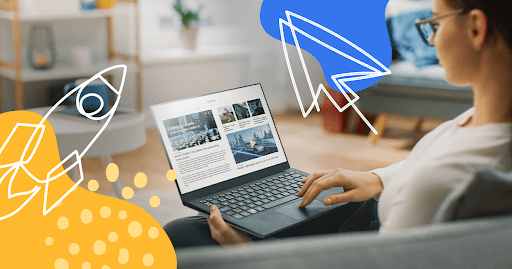Mar 06, 2025
How to Use Google Search Console for Keyword Research
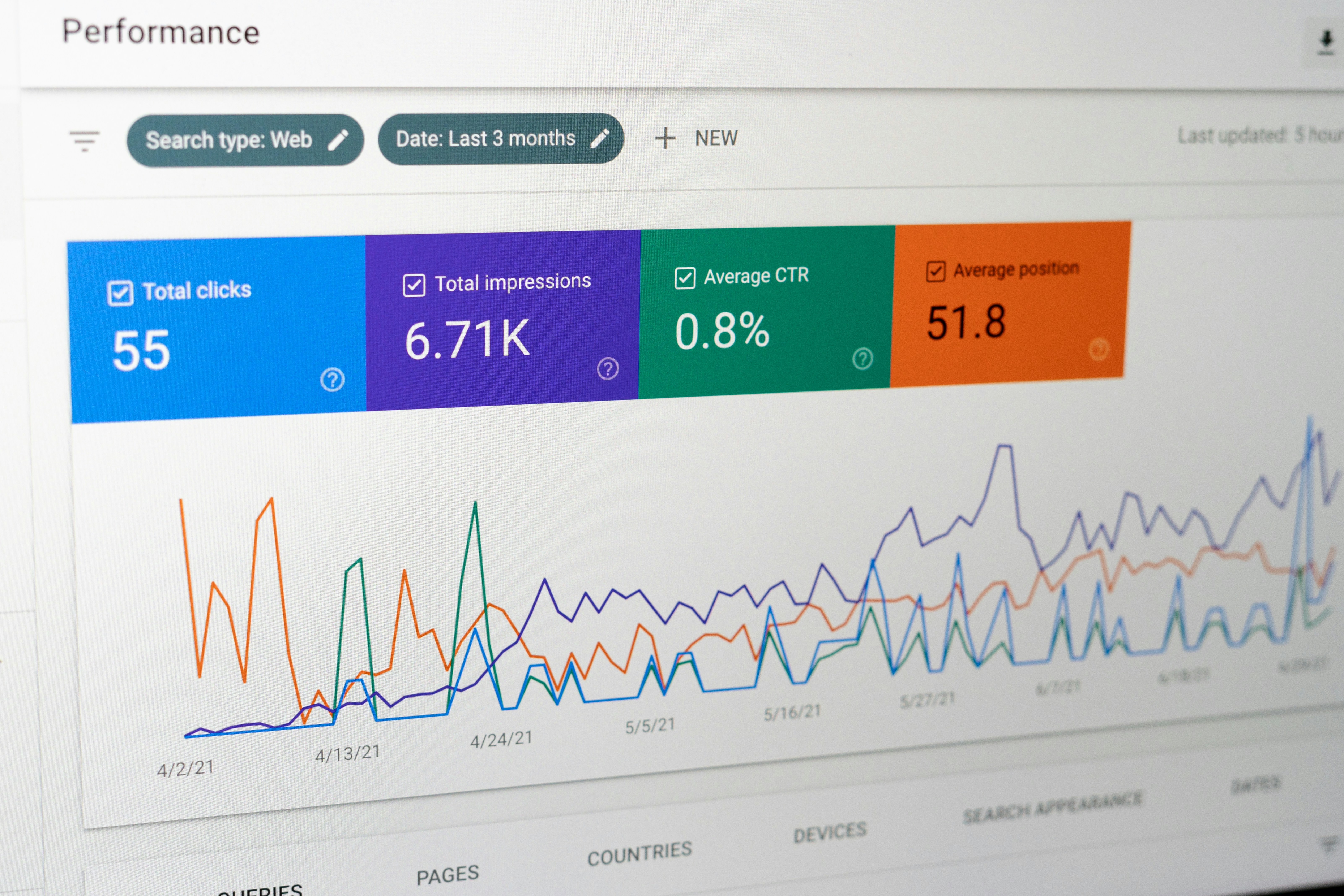
If you’ve been doing SEO for a while, you already know that Google Search Console (GSC) is a goldmine — not just for technical audits, but for discovering real-world keyword opportunities that tools like Ahrefs or SEMrush sometimes miss.
Let’s say you're managing a new client or scaling your own blog. Traffic is steady but not impressive. You’ve already optimized for major keywords, but conversions and clicks seem to have plateaued. Here's where GSC steps in — revealing search queries you’re already ranking for, underperforming keywords, and even long-tail gems waiting to be polished.
In this blog, we’re walking through a story-driven, step-by-step method to extract keyword insights from GSC that can help improve CTR, rankings, and revenue — all from data Google gives you for free.
Step 1: Head to the Performance Report in GSC
Start with the “Search Results” report under the Performance tab.
✅ What to Do:
- Set the date range to “Last 3 Months” or “Last 6 Months” for a broader view.
- Click on “Average CTR” and “Average Position” to reveal more useful metrics.
- Enable the “Queries” tab.
This is where the magic begins.
Step 2: Find Keywords You’re Already Ranking For (But Not Optimized Around)
Sort the Queries by Impressions and then by CTR.
Look for:
- High Impressions + Low CTR = These are your underperforming keywords.
- Position between 5–20 = These are easy-to-rank keywords with a little content update or on-page SEO.
You’re already ranking for these terms — you just haven’t built content specifically around them.
Example Use Case:
A client in the healthcare niche was ranking on position 11 for “child flu symptoms checklist” but never optimized a blog around it. After refreshing content and using the keyword in headers and meta, it jumped to position 4 within a month.
🧩 Relevant interlink: How Content Refreshing Boosted Traffic by 120% in 30 Days
Step 3: Filter for Long-Tail Keyword Gold
Click on the “Filter” and set:
- Query contains: “how to”, “best”, “tips”, “guide”, “vs”, etc.
- Or filter by word count (longer = better intent)
These are long-tail keywords with higher conversion potential because they carry more specific search intent.
💡 Pro Tip: Combine this with pages already ranking on page 2 of Google to identify content upgrade opportunities.
Step 4: Map Keywords to Landing Pages
Switch to the “Pages” tab → Click on a page → Then go back to the “Queries” tab.
This helps you see which keywords are triggering impressions for specific URLs — a critical insight for:
- Optimizing meta titles/descriptions
- Refreshing blog content to align with actual search intent
- Creating new content for keyword clusters
🧠 Example: If your blog on “technical SEO checklist” is also ranking for “technical SEO audit guide”, you might want to split them into two different articles.
🧩 Relevant interlink: Technical SEO Checklist
Step 5: Export the Data & Build Your Action Plan
Click “Export” → Choose Google Sheets/CSV → Analyze data outside GSC.
Build categories like:
- Easy Wins (position 5–15, low CTR)
- Content Gaps (impressions with no clicks)
- High-Intent Queries (long-tail, question-based)
- Keywords to Track
This spreadsheet becomes your keyword action plan — ideal for content refreshes, internal linking, or creating new pillar pages.
🧩 Want to see how we took a brand-new website from 0 to 5,000+ visitors in 90 days using this exact method?
Bonus Tips: Boosting CTR for Underperforming Queries
If a keyword is showing up on page 1 but has a low CTR, don’t rush to build new content. Instead:
- Rework the meta title to include curiosity or emotion.
- Add brackets or numbers: e.g., “Checklist”, “2025 Update”
- Ensure the slug (URL) matches the query
- Improve rich snippets using schema (FAQs, how-to, etc.)
🧩 Learn more about optimizing titles for CTR in this post on SEO Mistakes to Avoid
FAQ Section
What is Google Search Console used for keyword research?
It helps identify keywords your site is already ranking for, along with impressions, clicks, CTR, and average position — all directly from Google.
How do I find search queries in Google Search Console?
Go to Performance → Search Results → Queries tab.
What are underperforming keywords in GSC?
Keywords with high impressions but low CTR or stuck between positions 10–20 are considered underperforming and have potential to bring more traffic.
How to find long-tail keywords in GSC?
Use the query filter with terms like “how to”, “best”, “tips”, or look for queries with more than 3–4 words.
How to optimize content using these keywords?
Map keywords to existing content and update headings, titles, and body content to better match the user intent.
Final Thoughts
Using Google Search Console for keyword research isn’t about finding new keywords only — it’s about maximizing what you already have. GSC shows you the real data: what users searched, what they clicked, and what they ignored.
By refining existing content, targeting long-tail queries, and fixing low-CTR issues, you can unlock meaningful SEO growth without creating 100 new blogs.
Start mining your performance report today — and let the keywords guide your content strategy.